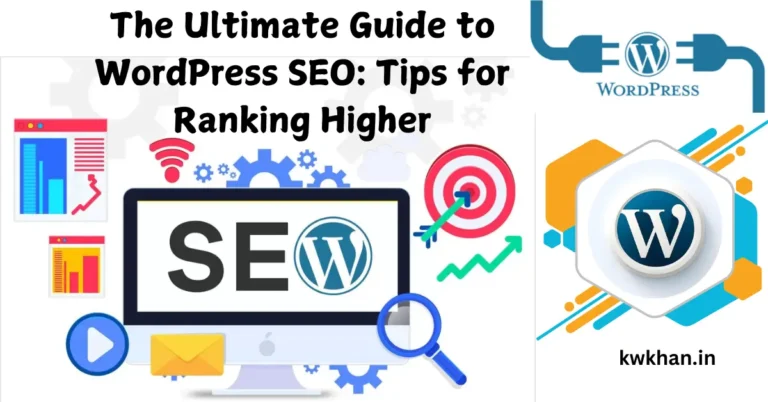How to Create a Stunning WordPress Website in Just One Hour
Creating a WordPress website in just one hour doesn’t have to take days or weeks. Whether you’re a beginner, small business owner, or blogger, you can set up a beautiful site in just one hour. In this guide, we’ll walk you through the entire process, step-by-step, with simple instructions to help you build a professional-looking WordPress website quickly.
Step 1: Choose a Domain Name and Hosting
The first step in creating your WordPress website is to choose a domain name and a hosting provider. Let’s break this down:
1. What is a Domain Name?
Your domain name is your website’s address on the internet (like www.yourwebsite.com). It’s important to choose a name that is:
- Easy to remember: Short and catchy names are best.
- Relevant: Make sure your domain reflects your business or niche.
2. Hosting Provider:
Web hosting is where your website’s files are stored so people can access them online. Good hosting is essential for website performance.
- Recommended Hosting Providers: Bluehost, SiteGround, and HostGator are reliable and affordable options for beginners.
How to Choose and Set Up:
- Pick a hosting provider.
- Register your domain name during the setup process.
- Follow the steps provided by your hosting provider to purchase the domain and set up hosting.
Step 2: Install WordPress
WordPress makes website setup easy with its one-click installation feature.
1. One-Click Installation:
Most hosting providers offer a one-click WordPress installation process. This means you don’t need to worry about manually downloading and installing WordPress.
Steps to Install:
- Log in to your hosting account.
- Look for the “One-Click Install” button or find WordPress under the website setup section.
- Click to install WordPress and follow the prompts (like choosing a site name and setting an admin password).
- Once installed, you’ll be given a link to access your website’s dashboard.
Step 3: Pick a Theme and Customize It
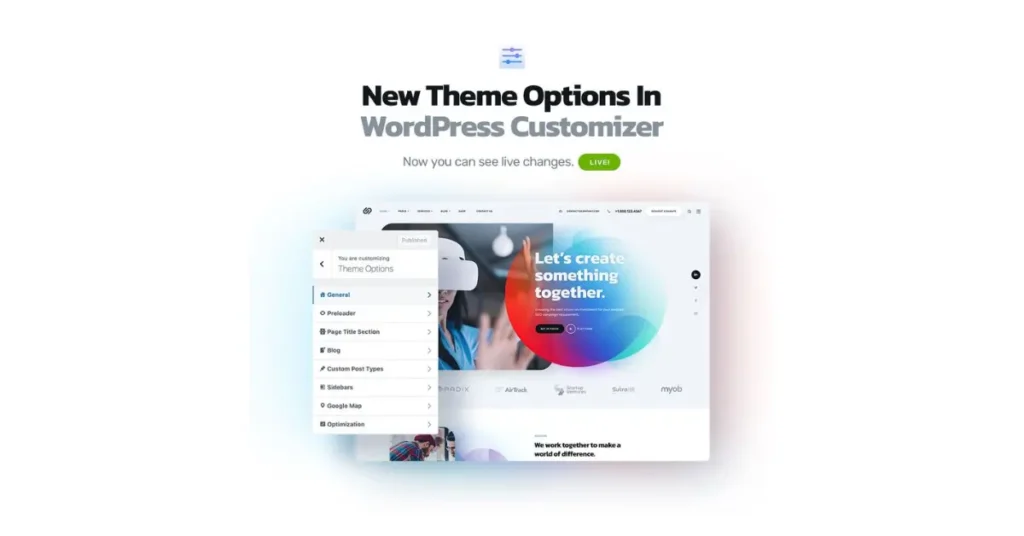
Now that WordPress is installed, it’s time to choose a theme and make it your own. A theme controls the layout and design of your website.
1. Importance of Choosing the Right Theme:
The theme is the face of your website, so it’s important to pick one that suits your style and needs. You can find both free and premium themes.
2. Recommended Themes:
- Astra: A lightweight, customizable theme that works well for all types of websites.
- OceanWP: A versatile, feature-rich theme ideal for beginners.
How to Install and Customize Your Theme:
- Go to your WordPress dashboard and click Appearance > Themes > Add New.
- Search for your chosen theme and click Install.
- After installing, click Activate to make the theme live on your website.
- Customize your theme by going to Appearance > Customize, where you can:
- Add a Logo: Upload your logo to the header section.
- Adjust Colors and Fonts: Make sure your brand colors and fonts are consistent.
- Set Up a Homepage: Choose which page to set as the homepage, or create a new one.
Step 4: Install Essential Plugins
Plugins extend the functionality of your WordPress website. You’ll need a few essential plugins to ensure your site is secure, user-friendly, and optimized.
1. What Are Plugins?
Plugins are add-ons that enhance your website’s features. For example, you can add contact forms, improve SEO, and add security with plugins.
2. Must-Have Plugins:
- Yoast SEO: Helps with search engine optimization, making your site more visible on Google.
- Wordfence: Provides security by protecting your site from hackers.
- WPForms: Makes it easy to create contact forms.
How to Install Plugins:
- Go to your WordPress dashboard and click Plugins > Add New.
- Search for each plugin (Yoast SEO, Wordfence, WPForms) and click Install Now.
- After installing, click Activate to turn on the plugin’s features.
- Follow the setup instructions for each plugin to configure it properly.
Step 5: Add Content to Your Website
Now it’s time to add content to your website. Content is key to engaging visitors and providing valuable information.
1. Create Essential Pages:
- Home Page: This is the first thing visitors will see. Include a brief description of what your site is about and a call-to-action (CTA) to guide visitors.
- About Page: Share information about you or your business. This builds trust with your audience.
- Contact Page: Make it easy for visitors to reach you. Add a contact form (using WPForms) and your contact details.
- Blog Page: If you plan to blog, set up a blog page where your posts will appear.
2. Writing Engaging Content:
- Use clear, simple language.
- Focus on what your visitors need or are looking for.
- Make sure your content is SEO-friendly by using relevant keywords (like “create a WordPress website” or “build a website quickly”).
3. Add Images:
Visuals make your content more engaging. You can use free image sites like Unsplash or Pexels for high-quality images. Optimize your images by compressing them for faster loading.
Step 6: Final Touches and Launch
Before making your website live, do a final check to make sure everything works smoothly.
1. Preview Your Website:
- Check for any errors in spelling, formatting, or broken links.
- Ensure that all pages load correctly.
2. Test Website Speed and Mobile Responsiveness:
- Use tools like Google PageSpeed Insights to test your website’s speed.
- Ensure your site looks good on mobile by testing it on different devices or using the Mobile-Friendly Test tool.
3. Set Your Website Live:
- Remove any “Under Construction” message if you’ve used a plugin for it.
- In your WordPress settings, make sure your site is visible to search engines by going to Settings > Reading and unchecking “Discourage search engines from indexing this site.”
4. Promote Your Website:
- Share your website on social media like Facebook, Instagram, and Twitter.
- Let your friends, family, or colleagues know about it.
Conclusion
Congratulations! You’ve successfully created a stunning WordPress website in just one hour. By following these simple steps, you now have a professional online presence ready to attract visitors and serve your needs. Don’t forget to keep your website updated and continue adding new content to keep it fresh and engaging.
If you want to take your website to the next level, consider exploring more advanced WordPress features or investing in premium tools to enhance functionality and design.
Start building today and make your mark online!
Call-to-Action (CTA)
The Call-to-Action (CTA) is a crucial element in your blog post, as it directs your readers toward the next step after reading. It should be clear, actionable, and compelling. Let’s break down each part of this paragraph in detail:
1. Invite Readers to Share Their Newly Created Websites in the Comments
Encouraging interaction in the comments section creates engagement and builds a community around your content. Here’s why this is important:
- Fostering Community: Asking readers to share their websites allows them to feel connected with you and other readers. It opens up a space for interaction, where readers can showcase their work, share their progress, and even learn from each other’s experiences.
- Increased Engagement: By prompting readers to take action and leave a comment, you increase engagement on your blog, which can improve SEO rankings. The more comments and interactions your post gets, the more likely search engines will deem it valuable.
- Inspiring Action: If readers see that others are sharing their websites, it may encourage them to take the leap and share their own, helping them feel part of a larger conversation or movement.
Choosing the right domain name is crucial for your website’s success. Here are some tips:
- Keep it short and simple: A shorter name is easier to remember and type. Avoid complex spellings or long phrases.
- Make it relevant: Your domain should reflect what your website or business is about. If you’re a blogger, consider including keywords related to your niche.
- Avoid hyphens and numbers: These can confuse visitors and make the URL harder to remember.
- Check availability: Ensure the domain name you want is available. You can use domain-checking tools on hosting providers like Bluehost or GoDaddy to find available options.
There are several essential plugins that you should install to enhance your website’s functionality:
- Yoast SEO: Helps optimize your website for search engines, making it easier for people to find your site.
- Wordfence Security: Protects your website from hackers and malware, ensuring that it remains secure.
- WPForms: Creates contact forms easily so visitors can reach you. It’s user-friendly and customizable.
- Jetpack: Provides multiple features like site stats, security, performance improvements, and more.
- UpdraftPlus: A backup plugin to protect your content in case of emergencies.
Ensuring your website is mobile-friendly is crucial, as more and more users browse the internet from their phones. Here’s how to make your site mobile-friendly:
- Choose a responsive theme: Most modern WordPress themes, like Astra or OceanWP, are already mobile-responsive, meaning they automatically adjust to different screen sizes.
- Test your site on mobile: Use Google’s Mobile-Friendly Test tool to ensure your site is optimized for mobile devices.
- Simplify the design: Avoid heavy images or unnecessary elements that could slow down your site’s performance on mobile.
- Ensure easy navigation: Make sure buttons and menus are easy to tap on smaller screens.
Yes, you can! With the right tools and a step-by-step guide, creating a beautiful WordPress website is quick and easy. By following this guide:
- You’ll choose a domain and hosting in minutes.
- Install WordPress with just one click.
- Pick a professional theme and customize it to your liking.
- Install essential plugins to ensure security, functionality, and optimization.
- Add basic content and launch your website within an hour.
While creating a fully-featured, complex site might take more time, the basic structure of a stunning website can easily be achieved in just an hour.